We shall start by looking at importing from a txt file.
As the most basic thing we can do with a txt file just type "get-content
get-wmiobject win32_operatingsystem -computername (get-content c:\computers.txt) | select __server,localdatetimeMy "computers.txt" file just contains a list of computers names. This one line of script will come back to you and tell you the name of the computer (__server) and the time and date on that computer (localdatetime). That's just 2 of many options you can select. Try
"Get-wmiobject -list" will give you a list of all wmiobject classes available. Your most likely to start looking at win32_operatingsystem and win32_bios.
get-wmiobject win32_operatingsystem | get-member
If you are looking for a specific object like one related to bios type "get-wmiobject -list *bios*" and it will list only those objects with bios in the name.
Remember that if you use the -computer (get-content
Importing from CSV files:
For starters just type "import-csv
This, like the "get-content
Import-Csv c:\Book1.csv | format-table
As a system admin I can make use of csv files as a way of creating users (I will go into detail in a future blog) in Active Directory. Other uses might will also be covered in future posts as examples come up (yes that does mean I can’t think other other uses atm).
Can I only import?
No… a useful cmdlet is “export-csv <path\file.csv>” and “out-file <path\file.txt>” Try:
get-help | out-file c:\pwrshell_help.txtYou can also import and output to html and xml files.
notepad.exe c:\pwrshell_help.txt
or
get-process | export-csv c:\processes.csv
import-csv C:\processes.csv format-table
If you stick with me on this blog then you will see many more examples when I get more in-depth into powershell.
Thanks for reading,
Dave.
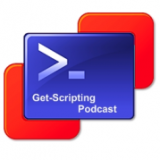




No comments:
Post a Comment